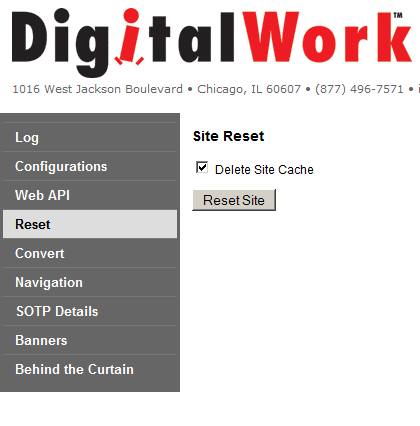Utility Tool
DigitalWork introduces the Utility Tool, our latest enhancement to the DigitalWork Library.
The Utility Tool is a sophisticated, easy-to-use tool to help you maintain your site. DigitalWork wants you to have the flexibility to make changes on your own without requiring our direct help. For example, the Utility Tools provides a Configurations Manager which includes:
- A wide range of customer management
- Season start and end dates
- Price types that are displayed to customers
- Editing confirmation emails
- Timeout values
- Email addresses
- Email cc and bcc addresses
- Default modes of sale
- Subscription seasons
- Contribution fund or payment number
- CSI ID codes
Our intention is to give you the control you need to make updates when necessary or as your season changes.
CLICK BELOW TO WATCH THE VIDEO DEMO:
Configuration Manager Layout: Configurations are displayed in a hierarchal view and grouped into editable categories and subcategories. Administrative users can create new categories at any level, and can drag configuration items and subcategories to reorganize them for the most understandable layout.
Editing Configurations: Editing items is accomplished by double clicking on the item. The editing panel "flies up" together with a more detailed description of use of the configuration item. (If the item clicked on is a shared default and the user is an administrator, you have the option of updating the default. Otherwise a customized, overriding configuration for the current user’s site is created.)
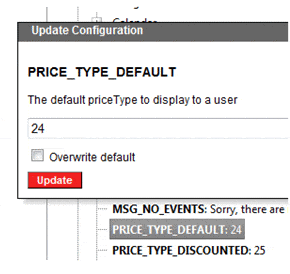
Text items also support multiple editing environments depending on the nature of the item being edited. If the user selects “Edit HTML”, a full-featured Web HTML editor is displayed. This editor supports pasting and retaining format from Microsoft Office applications, like Word.
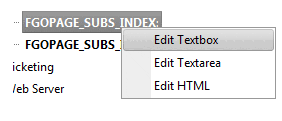
Recent Visits: The Utility Tools include detailed diagnostics of patron site visits. Clicking on the customer id in recent visits reveals the history of that order:

Patron Site Visits: Activity shows traffic broken down into 10-minute intervals:
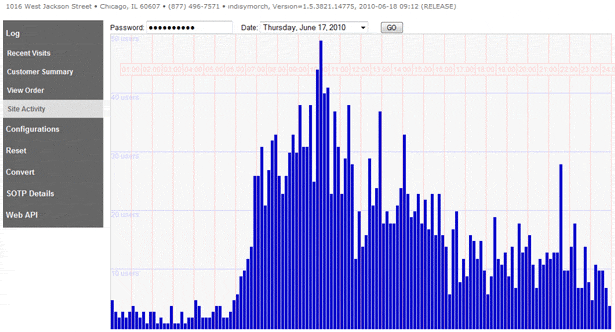
View Order: View Order displays original emailconfirmation from Tessitura, link (highlighted) shows formatted HTML emailed to customer:
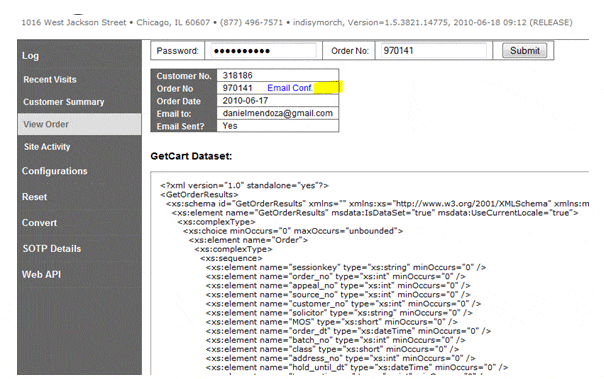
Confirmation Email: Sample of updating Confirmation email using the editor in the design mode:
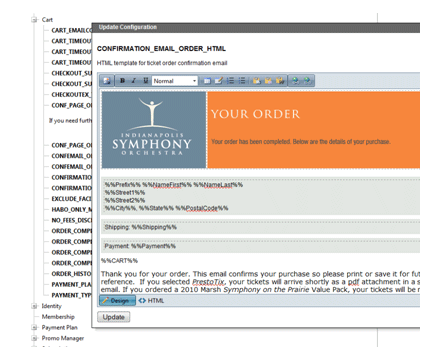
Configuration Search: find search term in configuration key, value or description:
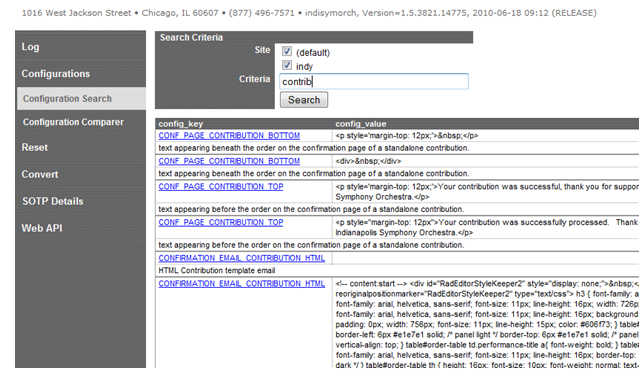
Configuration Comparer:Determine configuration differences between live and test sites:
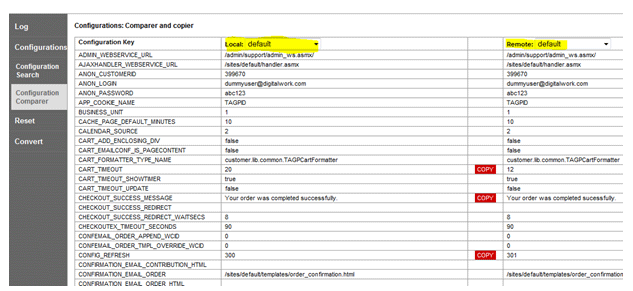
Reset: Sometimes it's useful to start fresh. Site restart: restart web application with option to delete cached data: